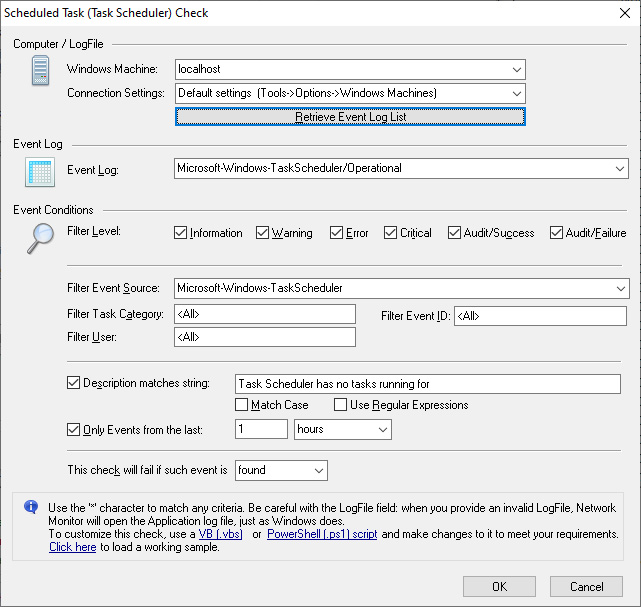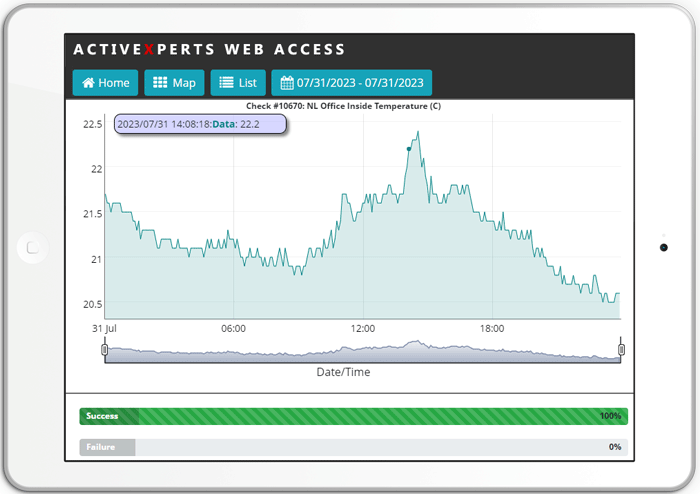Monitor a Scheduled Task on a remote Windows machine | ActiveXperts Network Monitor
ActiveXperts solution to monitor Scheduled Tasks
With the Scheduled Task check, one can check if a scheduled task has completed successfully or not. A Scheduled Task check can only be applied to a task that should run today. I.e. you cannot check the completion of a task that ran - for instance - yesterday.
A Scheduled Task check requires the following parameters:
- Scheduled Task Log File - The fully qualified path name to the Scheduled Task Log File (SchedLgU.txt), in UNC format; for instance: \\Server01\C$\Windows\Tasks\SchedLgU.txt. Please note that this file is hidden in the Windows Explorer. Use a command prompt and type DIR C:\WINDOWS\TASKS to list the file;.
- Job Name - Job name, as it appears in the SchedLogU.txt file. For instance, job name should be mytask.bat according to the following log entry:
"mytask.job" (mytask.bat) Finished 1/19/2006 1:43:00 PM Result: The task completed with an exit code of (0).
Result: The task completed with an exit code of (0);
An unsuccessful completion is usually determined by the following string:
Result: The task completed with an exit code of (1);
Note that the string can be different on non-English platforms and on legacy (e.g. Windows NT 4) platforms;