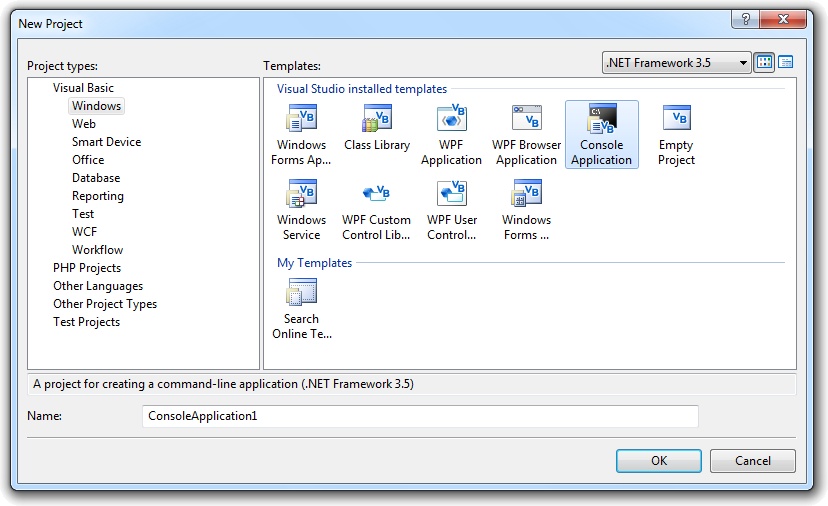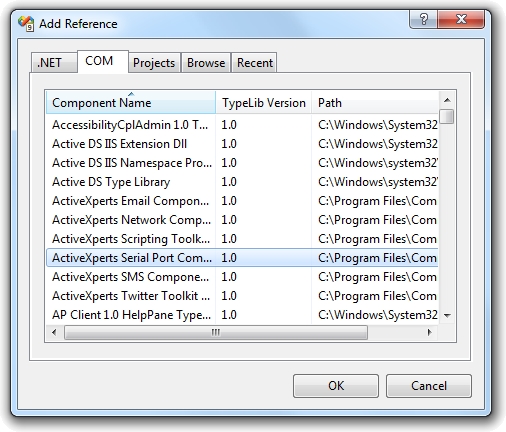Using ActiveXperts Serial Port Component with Visual Basic .NET
ActiveXperts Serial Port Component is a software development kit (SDK) that enables the user to communicate to a device over a serial interface.
Such a device can be: a weight indicator, a modem, a scanner, or any other device that is equiped with a serial port. It can even be another PC, connected via a NULL modem cable.
ActiveXperts Serial Port Component features the following:
- Direct COM port support (like 'COM1')
- TAPI (Windows Telephony Device) support (like 'Standard 56000 bps Modem');
- Support for RS-232/RS422/RS485, up to 256 simultaneous ports;
- Support for all types of Hayes compatible modems;
- Support for serial cable as well as USB cable or Bluetooth connections;
- Support for Virtual COM ports (i.e. COM ports redirected through the network);
- Hardware flow control (RTS/CTS, DTR/DSR) and software flowcontrol (XON/XOFF) support;
- Configurable baudrate/parity/stopbits, full buffered data transfer, text/binary data transfer.
Serial Port Component can be well integrated into .NET environments.
This document describes how the ActiveXperts Serial Port Component can be integrated into into Visual Basic .NET projects.
Step 1: Download and install the ActiveXperts Serial Port Component
Download the the ActiveXperts Serial Port Component from the ActiveXperts Download Site and start the installation. The installation guides you through the installation process.
Step 2: Create a new Visual Basic .NET Project
Launch Microsoft Visual Studio (for instance 'Microsoft Visual Studio 2005') from the Start menu. Choose 'New' from the 'File' menu and click on 'Project'. In the 'New Project' dialog, select a Visual Studio template (for instance: 'Console Application'). Select a name for the application (for instance: 'DemoApp') and a name for the solution (for instance: 'DemoSolution'). Also, select the directory where you want to store the project (for instance: 'C:\MyProjects):
Step 3: Refer to the ActiveXperts Serial Port Component Library and create the objects
Now that a new project has been created, you must add a reference to the ActiveXperts Serial Port Component in the project to be able to use the the ActiveXperts Serial Port Component object. To do so, choose 'Add Reference...' from the 'Project' menu. In the 'Add Reference' dialog that pops up, select the 'COM' tab and select the 'Serial Port Component 2.2 Type Library' as shown in the following picture:
Click 'OK' to close the 'Add Reference' dialog.
On top of your code, type the following line to use the ActiveXperts Serial Port Component namespace:
Imports AxSerial
In your Main function, declare and create the following object:
Public m_objComport As ComPort m_objComport = New ComPort()
Step 4: Send an AT command to a connected Hayes compatible modem
You can now send and receive data to and from a serial interface.
The following code shows how to query a modem:
Imports AxSerial
Public Class Form1
Public m_objComport As ComPort
Public m_bPortOpened As System.Boolean
Inherits System.Windows.Forms.Form
Private Sub Form1_Load(ByVal sender As System.Object, ByVal e As System.EventArgs) _
Handles MyBase.Load
Dim i As System.Int32
m_objComport = New ComPort()
For i = 1 To m_objComport.GetDeviceCount()
comboDevice.Items.Add(m_objComport.GetDevice(i))
Next
For i = 1 To 9
comboDevice.Items.Add("COM" + i.ToString())
Next
comboDevice.SelectedIndex = 0
comboSpeed.Items.Add("Default")
comboSpeed.Items.Add("1200")
comboSpeed.Items.Add("2400")
comboSpeed.Items.Add("4800")
comboSpeed.Items.Add("9600")
comboSpeed.Items.Add("14400")
comboSpeed.Items.Add("19200")
comboSpeed.Items.Add("28800")
comboSpeed.Items.Add("38400")
comboSpeed.Items.Add("56000")
comboSpeed.Items.Add("57600")
comboSpeed.Items.Add("115200")
comboSpeed.Items.Add("128000")
comboSpeed.SelectedIndex = 0
comboSWFlow.Items.Add("Default")
comboSWFlow.Items.Add("Disabled")
comboSWFlow.Items.Add("Enabled")
comboSWFlow.SelectedIndex = 0
comboHWFlow.Items.Add("Default")
comboHWFlow.Items.Add("Disabled")
comboHWFlow.Items.Add("Enabled")
comboHWFlow.SelectedIndex = 0
comboFormat.Items.Add("Default")
comboFormat.Items.Add("n,8,1")
comboFormat.Items.Add("e,7,1")
comboFormat.SelectedIndex = 0
EnableControls()
End Sub
Private Sub EnableControls()
buttonOpen.Enabled = Not m_objComport.IsOpened
buttonClose.Enabled = m_objComport.IsOpened
buttonUpdate.Enabled = m_objComport.IsOpened
buttonSend.Enabled = m_objComport.IsOpened
textData.Enabled = m_objComport.IsOpened
listReceived.Enabled = m_objComport.IsOpened
checkCTS.Enabled = m_objComport.IsOpened
checkDSR.Enabled = m_objComport.IsOpened
checkDCD.Enabled = m_objComport.IsOpened
checkRI.Enabled = m_objComport.IsOpened
checkDTR.Enabled = m_objComport.IsOpened
checkRTS.Enabled = m_objComport.IsOpened
checkDTR.Checked = True
checkRTS.Checked = True
End Sub
Private Sub timer1_Tick(ByVal sender As System.Object, ByVal e As System.EventArgs) _
Handles timer1.Tick
Dim strReceived As String
If m_objComport.IsOpened Then
strReceived = m_objComport.ReadString()
checkCTS.Checked = m_objComport.QueryCTS() = -1
checkDSR.Checked = m_objComport.QueryDSR() = -1
checkDCD.Checked = m_objComport.QueryDCD() = -1
checkRI.Checked = m_objComport.QueryRI() = -1
If m_objComport.LastError = 0 And strReceived <> "" Then
listReceived.Items.Add(strReceived)
End If
End If
End Sub
Private Function GetResult()
GetResult = m_objComport.LastError
textResult.Text = "ERROR: " & m_objComport.LastError.ToString() & " : " & _
m_objComport.GetErrorDescription(m_objComport.LastError)
End Function
Private Sub RetrieveSettings()
' Retrieve Device
m_objComport.Device = comboDevice.SelectedItem.ToString()
' Retrieve LogFile
m_objComport.LogFile = textLogfile.Text
' Retrieve Baudrate
If comboSpeed.SelectedIndex = 0 Then
m_objComport.BaudRate = 0
Else
m_objComport.BaudRate = System.Int32.Parse(comboSpeed.SelectedItem.ToString())
End If
' Retrieve Flow Control
m_objComport.HardwareFlowControl = comboHWFlow.SelectedIndex
m_objComport.SoftwareFlowControl = comboSWFlow.SelectedIndex
' Retrieve Device Settings
If comboFormat.Text = "Default" Then
m_objComport.DataBits = m_objComport.asDATABITS_DEFAULT
m_objComport.StopBits = m_objComport.asSTOPBITS_DEFAULT
m_objComport.Parity = m_objComport.asPARITY_DEFAULT
End If
If comboFormat.Text = "n,8,1" Then
m_objComport.DataBits = m_objComport.asDATABITS_DEFAULT
m_objComport.StopBits = m_objComport.asSTOPBITS_DEFAULT
m_objComport.Parity = m_objComport.asPARITY_DEFAULT
End If
If comboFormat.Text = "e,7,1" Then
m_objComport.DataBits = m_objComport.asDATABITS_7
m_objComport.StopBits = m_objComport.asSTOPBITS_1
m_objComport.Parity = m_objComport.asPARITY_EVEN
End If
' Set Comm Timeout ( 50 ms )
m_objComport.ComTimeout = 50
End Sub
Private Sub buttonOpen_Click(ByVal sender As System.Object, ByVal e As System.EventArgs) _
_ Handles buttonOpen.Click
RetrieveSettings()
' Set logfile
m_objComport.LogFile = textLogfile.Text
' Open the port
m_objComport.Open()
GetResult()
EnableControls()
listReceived.Items.Clear()
End Sub
Private Sub buttonClose_Click(ByVal sender As System.Object, ByVal e As System.EventArgs) _
Handles buttonClose.Click
m_objComport.Close()
GetResult()
EnableControls()
m_bPortOpened = False
End Sub
Private Sub buttonUpdate_Click(ByVal sender As System.Object, ByVal e As System.EventArgs) _
Handles buttonUpdate.Click
RetrieveSettings()
m_objComport.UpdateCom()
GetResult()
End Sub
Private Sub checkDTR_CheckedChanged(ByVal sender As System.Object, _
ByVal e As System.EventArgs) Handles checkDTR.CheckedChanged
If m_objComport.IsOpened Then
m_objComport.RaiseDTR(checkDTR.Checked)
GetResult()
End If
End Sub
Private Sub checkRTS_CheckedChanged(ByVal sender As System.Object, _
ByVal e As System.EventArgs) Handles checkRTS.CheckedChanged
If m_objComport.IsOpened Then
m_objComport.RaiseRTS(checkRTS.Checked)
GetResult()
End If
End Sub
Private Sub buttonSend_Click(ByVal sender As System.Object, _
ByVal e As System.EventArgs) Handles buttonSend.Click
If m_objComport.IsOpened Then
m_objComport.WriteString(textData.Text)
listReceived.Items.Clear()
GetResult()
End If
End Sub
Private Sub buttonView_Click(ByVal sender As System.Object, _
ByVal e As System.EventArgs) Handles buttonView.Click
If (System.IO.File.Exists(textLogfile.Text)) Then
System.Diagnostics.Process.Start(textLogfile.Text)
End If
End Sub
End Class
There are many working samples included with the product. You can also find them on the ActiveXperts FTP site: ftp.activexperts-lab.com/samples/serial-port-component.